Most professionals and businesses utilize LinkedIn to share valuable content and engage with their network. If you’re looking to repost interesting articles or posts on LinkedIn, we’ve got you covered. In this comprehensive guide, we will walk you through the simple steps of reposting content on LinkedIn from both your desktop and mobile devices, as well as reposting content from LinkedIn Pages. By the end of this tutorial, you’ll be equipped with the knowledge to effectively share content within your LinkedIn community.
Key Takeaways:
- Reposting on LinkedIn: Reposting on LinkedIn can be done easily and similarly on both desktop and mobile versions. You can choose to repost with or without your own thoughts or comments.
- Visibility and Comment Settings: When reposting, you have the option to choose who can see your post and who can comment on it. This includes options such as posting to anyone, connections only, or specific groups.
- Reposting from LinkedIn Pages: If you are a LinkedIn Page super admin, you can repost content from your Page by following specific steps, including selecting the audience you want to share the content with.
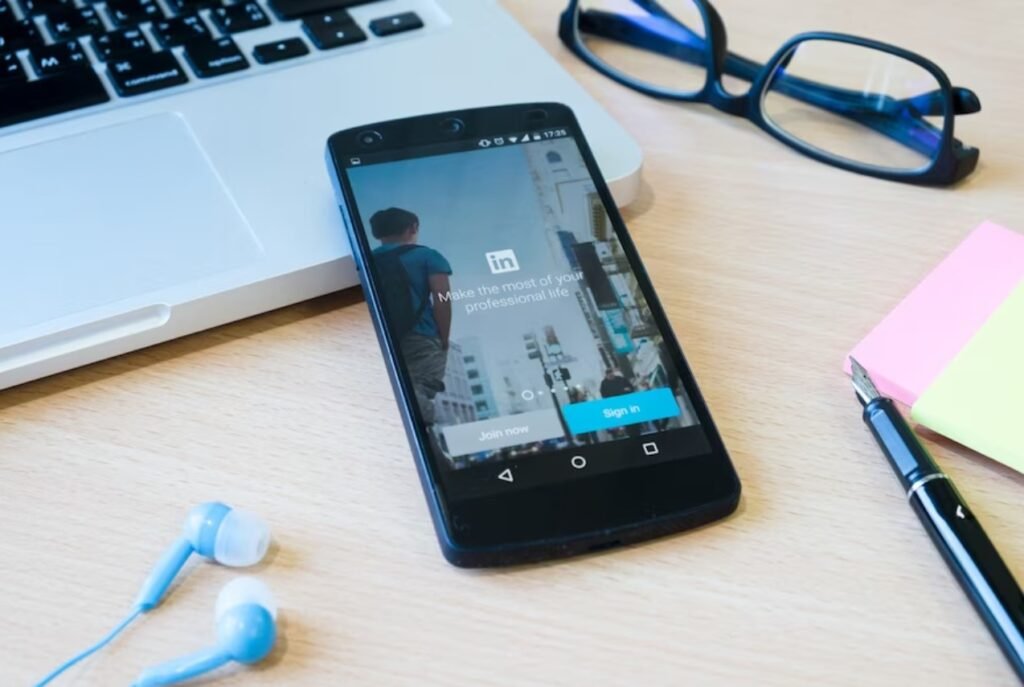
How to Repost on LinkedIn?
Reposting on LinkedIn from Desktop
Before you can repost on LinkedIn from your desktop, make sure you’re logged into your account.
- Once you find content you want to repost, simply click on the Repost icon at the bottom of the post
- From the drop-down menu that appears, you can choose to repost with your thoughts by adding your own commentary, or repost directly without any comments
- You can also add hashtags and tag users by using the “@” sign followed by their name
- Decide who will see your post and who can comment by selecting the appropriate visibility and commenting settings.
Reposting on LinkedIn from Mobile
There’s little difference between reposting on LinkedIn from your desktop and mobile.
- Simply follow the same steps on your mobile device as on the web version
- You have the option to save a draft if you want to come back to it later
- The number of comments and reposts on the original content will be visible at the bottom of the post for public content.
Reposting on LinkedIn from mobile gives you the flexibility to share content on the go, without missing any features available on the desktop version.
Reposting a LinkedIn Page post
You can repost content as part of a LinkedIn Page if you are a super admin. Access your Page in super admin view, find the content you want to repost, and click on the Repost option. Select your name, choose the audience you want to share the content with, and you’re good to go.
Final Words
With this in mind, reposting on LinkedIn is a straightforward process that allows you to share content with your network and engage with others in a meaningful way. Whether you are using the desktop version or the mobile app, the steps are similar and easy to follow. By adding your own thoughts, comments, and hashtags to the reposted content, you can personalize the post and make it more engaging for your audience.
Remember to consider the visibility and comment settings before reposting, and take advantage of the features such as saving drafts for later or deleting posts if needed. By understanding how to repost on LinkedIn, you can effectively share valuable content, expand your reach, and build stronger connections within the platform.
FAQ
Q: Can I repost content on LinkedIn from both Desktop and Mobile?
A: Yes, you can repost content on LinkedIn from both Desktop and Mobile versions. The steps are very similar on both platforms.
Q: How can I add my own thoughts when reposting content on LinkedIn?
A: To add your own thoughts when reposting content on LinkedIn, you can select the ‘Repost with your thoughts’ option. This allows you to include your own commentary, questions, or hashtags.
Q: Can I repost content from a LinkedIn Page if I am a super admin?
A: Yes, as a LinkedIn Page super admin, you can repost content from the Page by accessing the Page Super admin view, selecting ‘View as a member’, and then clicking on ‘Repost’ to share the content.
