This article will guide you through the process of adjusting your Twitter privacy settings to view sensitive content. By following these steps, you can easily enable the display of media that may contain graphic or adult content on your Twitter feed. Take control of your viewing experience and access sensitive content with just a few simple clicks.
Key Takeaways:
- Twitter Sensitive Content: Sensitive content on Twitter includes adult themes within certain boundaries to be viewed with altered privacy settings.
- Restricted Access: Users under 18 are automatically restricted from viewing tweets not deemed appropriate as part of Twitter’s sensitive media policy.
- Prohibited Content: Twitter strictly prohibits graphic content, adult nudity, violent sexual conduct, bestiality, necrophilia, and gratuitous gore.
- Adjusting Settings: Users above 18 can adjust privacy settings to view sensitive content by accessing their account settings and enabling the display of media containing sensitive content.
- Changing Settings: To allow sensitive content on Twitter, go to More > Settings and Support > Settings and privacy, then navigate to Privacy and safety, and enable the option to display media that may contain sensitive content.
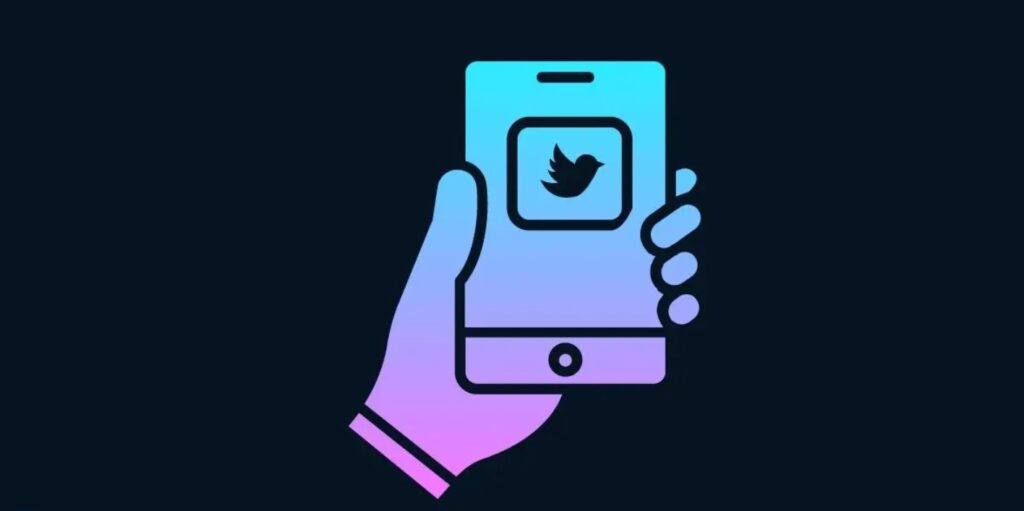
How to Change Twitter Privacy Settings to see Sensitive Content
Log in to Twitter and Access Settings
For you to view sensitive content on Twitter, you need to adjust your privacy settings. Firstly, log into your Twitter account and access the Settings tab. Click on your avatar or select More on the desktop version. Then, navigate to Settings and Support, and choose Settings and privacy from the dropdown menu.
Adjust Privacy and Safety Settings
Content you see on Twitter can be controlled through your Privacy and safety settings. Under this section, you can choose to display media that may contain sensitive content. This allows you to view adult themes and other types of sensitive material if you are 18 or over and have included your birth date on your profile.
Turn on Display of Sensitive Content
Twitter’s sensitive media policy takes into account the preferences of its users. By turning on the display of sensitive content, you are allowing yourself to view a wider range of tweet content. This option is particularly useful if you are interested in exploring different types of content available on Twitter.
Tips for Viewing Sensitive Content on Twitter
Understand Twitter’s Sensitive Content Policy
If you want to view sensitive content on Twitter, it’s important to have a clear understanding of what types of content are considered sensitive under Twitter’s guidelines. Remember that Twitter prohibits graphic content, adult nudity, violent sexual conduct, and other explicit material. It is crucial to respect these guidelines to ensure a safe and comfortable online environment for all users.
Control What You See on Your Timeline
Assuming you have adjusted your privacy settings to allow sensitive content, take control of what appears on your timeline by following accounts that share content you are interested in. By curating your timeline, you can ensure that you see relevant content while minimizing exposure to unwanted material. Remember to stay mindful of the content you engage with and interact with users who share similar interests to enhance your Twitter experience.
Conclusion
With these considerations in mind, adjusting your Twitter privacy settings to view sensitive content is a straightforward process that allows you to control the type of media you encounter on the platform. By following the step-by-step guide provided, you can easily enable or disable the display of content that may be deemed sensitive or inappropriate based on your preferences.
Remember that Twitter’s sensitive media policy aims to protect users from explicit or disturbing content, especially younger individuals. By making use of the privacy and safety settings, you can ensure that your Twitter experience aligns with your personal boundaries and comfort level when it comes to viewing potentially sensitive material.
FAQ
Q: How do I change my privacy settings on Twitter to view sensitive content?
A: To change your privacy settings on Twitter to view sensitive content, log into your account, go to Settings and privacy, then Privacy and safety, and check the box for Display media that may contain sensitive content.
Q: Can users under 18 view sensitive content on Twitter?
A: Users under 18 are automatically restricted from viewing tweets that are deemed inappropriate or sensitive on Twitter.
Q: What types of sensitive content are not allowed on Twitter under any circumstances?
A: Twitter does not allow graphic content, adult nudity and sexual behavior, violent sexual conduct, bestiality and necrophilia, and gratuitous gore under any circumstances.
Q: How can I turn off sensitive content on Twitter?
A: To turn off sensitive content on Twitter, go to your privacy and safety settings and uncheck the box for Display media that may contain sensitive content.
Q: How can I ensure I am 18 or over on Twitter to view sensitive content?
A: Make sure you have included your birth date on your Twitter profile to verify that you are 18 or over and can view sensitive content on the platform.
