In the fast-paced world of social media, creating the perfect Instagram post can take time. This is where Instagram drafts come in handy. Drafts allow you to save your work-in-progress posts, so you can return to them later. Whether you’re crafting a thoughtful caption, selecting the right filter, or just waiting for the optimal time to post, saving your content as a draft ensures that your efforts don’t go to waste.
So, how do you see drafts on Instagram? It’s quite straightforward. To find Instagram post drafts, simply tap the new post button (the plus symbol) and switch to the ‘Drafts’ tab. For Reels and Stories, tap the gallery icon from the editor and tap the ‘Drafts’ group. By understanding how to effectively use and manage your drafts, you can streamline your Instagram posting process and maintain a consistent online presence. So, let’s delve deeper into this topic to help you make the most out of your Instagram experience.
What are Instagram Drafts?
Instagram drafts are a feature that allows users to save their unfinished posts for later completion. This is especially useful when you’re in the middle of crafting a perfect post but need more time to finalize it. Instagram drafts ensure that your progress is not lost, providing you with the flexibility to return to your post when you’re ready.
In essence, Instagram drafts serve as a creative space where users can experiment with different elements of their posts, such as captions, hashtags, location tags, or even the addition of multiple photos or videos. This feature is a great tool for individuals and businesses alike, enabling them to prepare content in advance and maintain a consistent posting schedule without feeling rushed.
According to recent data, Instagram boasts over 1 billion active users each month. With such high engagement rates, it’s crucial for users to deliver quality content consistently. Instagram drafts play a significant role in this, providing users with a platform to plan, create, and fine-tune their content before publishing.
The Importance of Saving Drafts on Instagram
Saving drafts on Instagram is a crucial aspect of content creation on the platform. It gives you the flexibility to work on your posts at your pace and ensures that your creative process isn’t rushed or interrupted. Saving drafts allows for careful planning and fine-tuning of your content, which can ultimately lead to better engagement and a more effective social media presence.
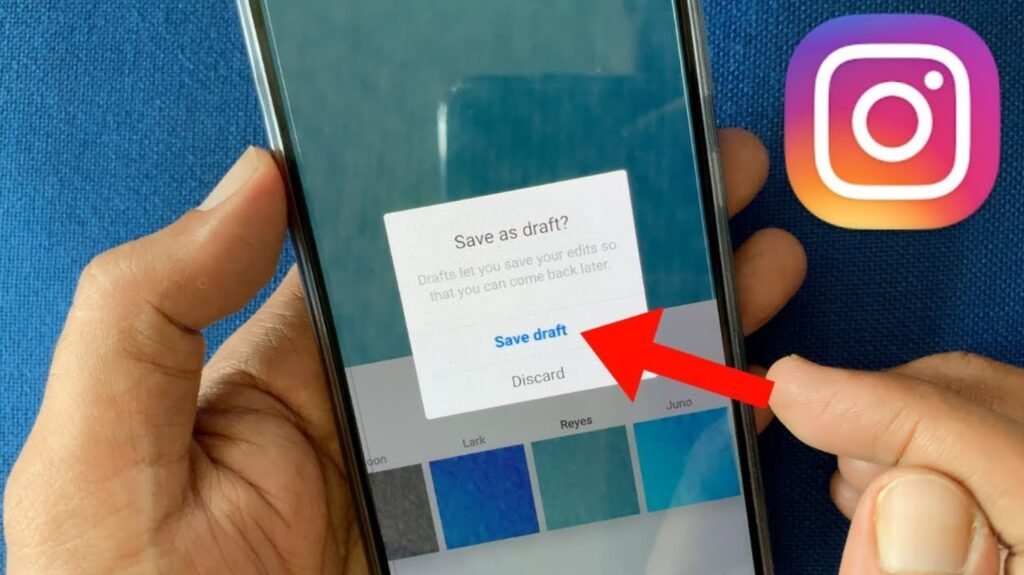
Furthermore, Instagram drafts can be an excellent tool for scheduling your posts. By preparing multiple drafts in advance, you can ensure a steady flow of content, which is particularly beneficial for businesses and influencers who need to maintain regular engagement with their audience. This can also help in creating a cohesive aesthetic or theme for your Instagram feed, as you can preview and rearrange your drafted posts before publishing them.
In a study conducted by HubSpot, it was found that businesses that post on Instagram daily gain followers 4x faster than those who post less frequently. By leveraging the drafts feature, users can create a backlog of ready-to-post content, ensuring they never miss a day and maximize their growth potential on the platform.
How-to Guide: Accessing Your Instagram Drafts
Accessing your saved drafts on Instagram is a straightforward process. Whether you’re a seasoned Instagram user or a novice, understanding how to access your drafts can significantly enhance your content creation process. This guide will provide you with detailed steps on how to access your Instagram drafts.
Step-by-step guide to access Instagram drafts:
- Open the Instagram app on your device.
- Tap the ‘+’ icon at the bottom of your screen to create a new post.
- At this point, you should see the ‘Drafts’ option at the top of your screen.
- Tap ‘Drafts’, and you will be able to see all your saved drafts.
- To continue editing, simply select the draft you want to work on. Once you’re done, either save it back as a draft or publish it.
In summary, accessing your Instagram drafts is a simple process that can aid in seamless content creation. By following the steps above, you can easily navigate to your saved drafts, allowing you to work on your posts at your own pace, ensuring that your Instagram content is always on point.
Tips to Manage Your Instagram Drafts Effectively
Managing Instagram drafts effectively can significantly enhance your content creation process and ensure a consistent flow of quality content. Here are some proven tips that can help you manage your Instagram drafts more efficiently.
- Plan Ahead: Spend time planning your content calendar. This will give you a clear idea of what type of content you need to create and when.
- Create in Batches: Instead of creating one post at a time, try creating multiple posts at once. This allows you to have a backlog of content ready to go.
- Use Descriptive Captions: When saving a draft, use a descriptive caption so that you can easily identify the post later.
- Regularly Review Your Drafts: Make it a habit to regularly review your drafts. This can help you keep track of all your pending posts and ensure none are left unpublished.
- Don’t Overload Your Drafts: Instagram only allows a certain number of drafts to be saved at a time. Make sure to publish or delete older drafts to make room for new ones.
By incorporating these tips into your content creation routine, you can effectively manage your Instagram drafts and maintain a steady stream of engaging content for your audience.
Troubleshooting Common Issues with Instagram Drafts
At times, users may encounter issues while trying to access or manage their Instagram drafts. These problems can range from drafts not showing up, disappearing drafts, to the inability to save more drafts. It’s important to understand these issues to effectively use the drafts feature on Instagram.
Some of these issues can be resolved by simply refreshing the Instagram app or restarting your device. If drafts are still not appearing, it could be due to the limit set by Instagram on the number of drafts a user can save. In such a case, consider deleting older drafts that you no longer need. For disappearing drafts, make sure you’re saving your posts as drafts properly before exiting the app.
In a few instances, the problem could be due to outdated app versions or bugs within the app. Keeping your Instagram app updated to the latest version can help mitigate these issues. If problems persist, reaching out to Instagram support may be necessary. Effective troubleshooting enables smooth usage of the drafts feature, ensuring uninterrupted content creation for your Instagram account.
Conclusion
In the dynamic realm of Instagram, understanding how to effectively use and manage drafts can significantly enhance your content creation process. From planning your posts to troubleshooting common issues, mastering the drafts feature allows you to craft engaging content at your own pace. Remember, the key to a successful Instagram presence is consistent, quality content – and drafts can be your secret weapon in achieving this.
So, whether you’re an individual looking to share your life’s moments or a business aiming to connect with your audience, harness the power of Instagram drafts. With proper management and effective use, you can ensure that your Instagram game always stays on point.
Frequently Asked Questions
- Can I save Instagram Stories as drafts?
Yes, you can save Instagram Stories as drafts. Just like posts, you can return to them later when you’re ready to publish.
- Is there a limit to how many drafts I can save on Instagram?
Yes, Instagram does impose a limit on the number of drafts you can save. If you hit the limit, consider publishing or deleting older drafts to make room for new ones.
- Why are my Instagram drafts disappearing?
Drafts may disappear if they were not saved properly before exiting the app. Make sure you’re saving your post as a draft before you leave the app.
- Can I access my Instagram drafts from a different device?
No, Instagram drafts are saved locally on your device and cannot be accessed from a different device.
- What do I do if I can’t see my saved drafts on Instagram?
If you can’t see your saved drafts, try refreshing the Instagram app or restarting your device. If the issue persists, ensure your app is updated to the latest version.
