You may have wondered where to find the clipboard on your iPhone, but fret not, as we have the solutions you need. In this guide, you will discover three easy ways to access your clipboard on an iPhone. Whether using the Notes app, the Shortcuts app, or a third-party clipboard manager like Paste, you will learn how to store and view copied content efficiently. By following these steps, you will no longer struggle to find and utilize the clipboard feature on your iPhone.
Key Takeaways:
- iPhone Clipboard: The iPhone clipboard is a background service that remembers copied content but does not have a dedicated app or visible interface for users.
- Using Notes App: You can access and store clipboard contents by pasting them into the Notes app.
- Shortcuts App: You can create a shortcut in the Shortcuts app to access clipboard contents quickly.
- Third-Party Clipboard Managers: Apps like Paste allow you to view and manage multiple clipboard items on your iPhone.
- Clipboard History: You can access multiple copied items on your clipboard by using third-party apps or shortcuts on your iPhone.
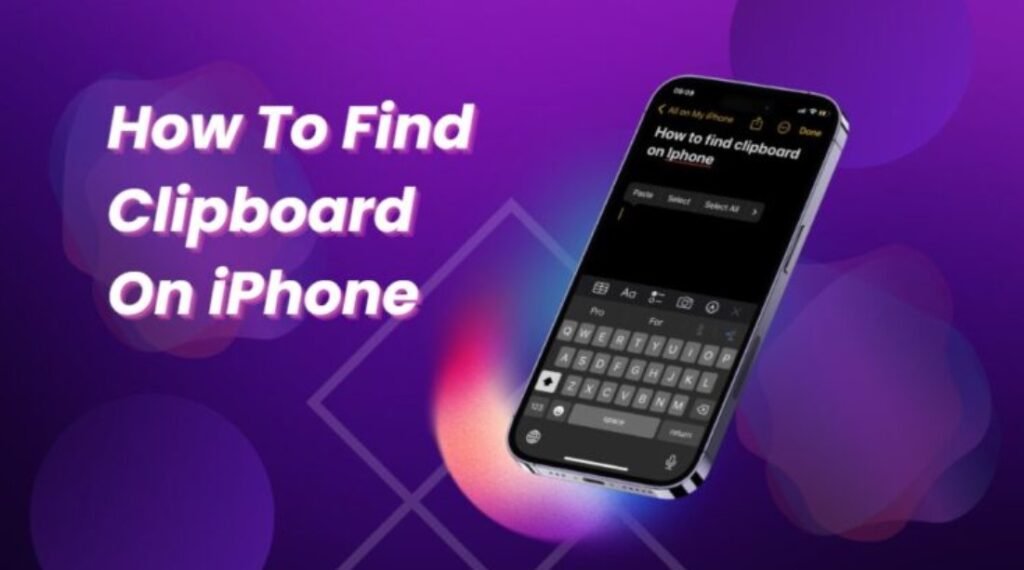
How to Access Clipboard on iPhone
The iPhone clipboard may not have a dedicated app, but that doesn’t mean you can’t access it. Here are some ways to do just that:
Use the Notes App to See Clipboard
While the iPhone clipboard is not directly visible, you can utilize the Notes app to access and store copied content. Simply open the Notes app, create a new note, and paste the clipboard contents into it. This way, you can easily access and store your copied text for later use.
View Clipboard Using the Shortcuts App
While the iPhone doesn’t have a native clipboard viewer, you can use the Shortcuts app to create a shortcut that allows you to access clipboard content. By adding the Adjust Clipboard shortcut to the Shortcuts app, you can view the contents of your clipboard with just a tap. This provides a quick and convenient way to access your clipboard information on your iPhone.
Use Third-Party Clipboard Managers to View Clipboard History
Accessing multiple copied items on your iPhone’s clipboard becomes easier with third-party clipboard managers like Paste. By downloading and setting up Paste, you can automatically store all copied content within the app. This allows you to view and share multiple items that you’ve copied, enhancing your clipboard management experience on your iPhone.
Tips for Efficient Clipboard Management
Organize Clipboard Contents in Your Notes App
Any time you copy something to your clipboard, it’s a good idea to paste it into a note in the Notes app. This way, you can easily access and store multiple clipboard items in an organized manner. Simply create a new note, paste the copied content, and save it in the Notes app for future reference.
Utilize Shortcut Commands for Quick Access
One convenient way to quickly access your clipboard content is by utilizing shortcut commands. By creating a clipboard shortcut in the Shortcuts app, you can easily view the contents of your clipboard with just a few taps. This is a great option for those who frequently need to access their clipboard without any hassle.
Regularly Clear Out Unnecessary Clipboard Items
Assuming that your clipboard can store multiple items, it’s important to regularly clear out unnecessary clipboard items to keep it organized and efficient. By clearing out unnecessary items, you can ensure that you have quick access to the most relevant content when you need it. This can help improve your overall clipboard management and efficiency in accessing copied content on your iPhone.
Summing Up
With these considerations, you now have three easy ways to access the clipboard on your iPhone. Whether you choose to use the Notes app, a shortcut in the Shortcuts app, or a third-party clipboard manager like Paste, you can now view and manage the content you’ve copied. Remember that the iPhone clipboard is a background service that stores your copied items, so by utilizing these methods, you can easily access and utilize your clipboard contents efficiently.
FAQ
Q: How does the iPhone clipboard work?
A: The iPhone clipboard is a background service that remembers the content you have copied and allows you to paste it elsewhere.
Q: Can I open a dedicated app to view the clipboard contents on iPhone?
A: There is no dedicated app or service on iPhone that can be opened to view the clipboard contents. It is a background service.
Q: How can I access the clipboard history on my iPhone?
A: You can access the clipboard history on your iPhone by using the Notes app, Shortcuts app, or third-party Clipboard Managers.
Q: Can I copy and view multiple clipboard items at once on iPhone?
A: Yes, you can use third-party Clipboard Managers like Paste to copy multiple items and access them within the app.
Q: Are there any specific settings I need to enable in a Clipboard Manager app like Paste?
A: In apps like Paste, ensure that options like ‘When App Becomes Active’ and ‘When Keyboard Becomes Active’ are turned on in the settings for the app to function properly.
