Apple has introduced a new feature in iOS 17 that allows users to ping their Apple Watch from their iPhone, in case they misplace or lose their wearable device. The feature is similar to the existing option of pinging the iPhone from the Apple Watch, which has been available since watchOS 3.
How to Enable Ping My Watch on iPhone
The Ping My Watch feature is not enabled by default on iOS 17, but users can easily add it to their Control Center by following these steps:
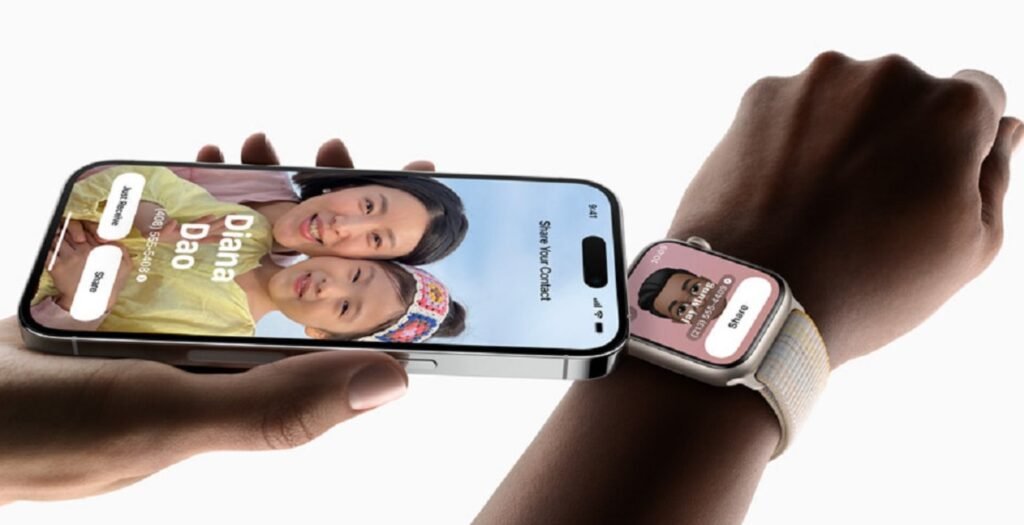
- Open the Settings app on your iPhone.
- Scroll down and select Control Center.
- Within Control Center, tap the + icon that’s to the left of Ping My Watch. It’s under More Controls. This will move Ping My Watch to Included Controls. You can remove this Control or other Controls by clicking the red dot next to them and then selecting Remove.
How to Use Ping My Watch on iPhone
Once you have added Ping My Watch to your Control Center, you can use it to locate your Apple Watch by following these steps:
- Swipe down from the top right corner (or from the bottom on Home button phones) to open Control Center.
- Tap the new Ping My Watch button, which looks like a watch icon with sound waves.
- Your Apple Watch will make a loud beeping sound and flash its screen, making it easier to find.
How Ping My Watch Works
The Ping My Watch feature works as long as your iPhone and Apple Watch are in Bluetooth range and connected. For longer distances apart, using the Find My app to ping your watch is the way to go. The feature works whether your Apple Watch is unlocked on your wrist, locked and charging, or buried wherever your kid left it after trying to unlock it.
The Ping My Watch feature is one of the many new additions in iOS 17, which is currently in beta and is expected to be released publicly in September. The new software update also brings improvements to FaceTime, Messages, Notifications, Safari, Wallet, Maps, Weather, and more.
